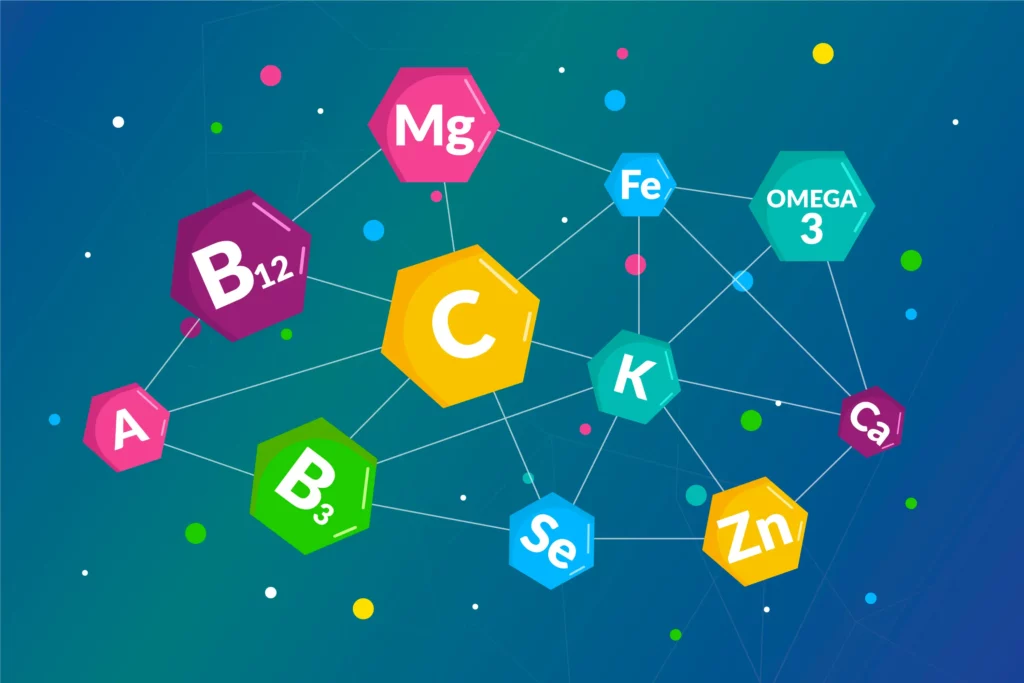Here at our channel, we’ve been all about helping you save money on your TV expenses, and one of the best ways to do that is by using an antenna to access your local channels. However, switching inputs to watch local TV can be a bit inconvenient.
That’s where the AirTV 2 device comes in, offering a clever solution. When paired with a Sling subscription, it seamlessly integrates your local channels into the Sling channel guide within the Sling app. In this review, we’ll walk you through how to use the AirTV 2 device with an over-the-air antenna to enjoy local channels on Sling.
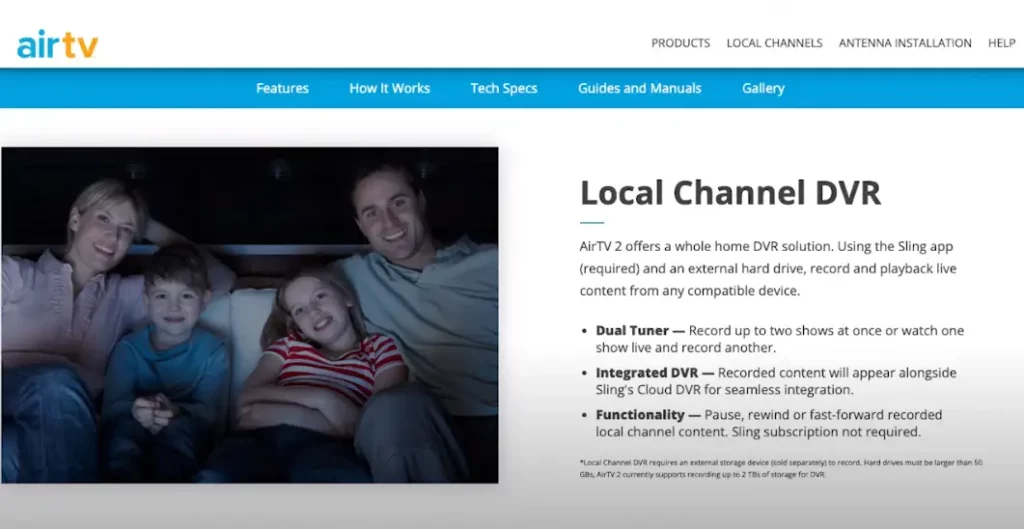
What is the AirTV 2?
The AirTV 2 is not your typical streaming device; it’s an over-the-air DVR. When you connect an antenna to it, the device uses your Wi-Fi network to broadcast local channels to any streaming device, such as an AirTV Mini, Roku stick, Fire Stick, or mobile device running the Sling app.
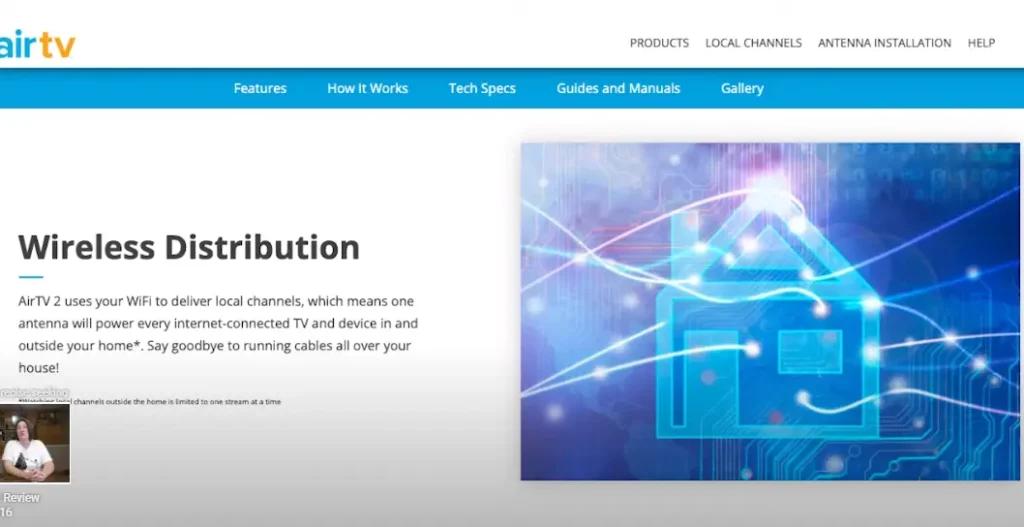
This means that one antenna can provide access to local channels on all your Internet-connected devices, both inside and outside your home, all through the convenience of the Sling app. This eliminates the need for messy cables and simplifies your local channel viewing experience.
The AirTV 2 comes equipped with two tuners, allowing you to record up to two shows simultaneously or watch one show live while recording another. The content you record is stored next to Sling’s Cloud DVR, and you can pause, rewind, or fast forward through recorded content.
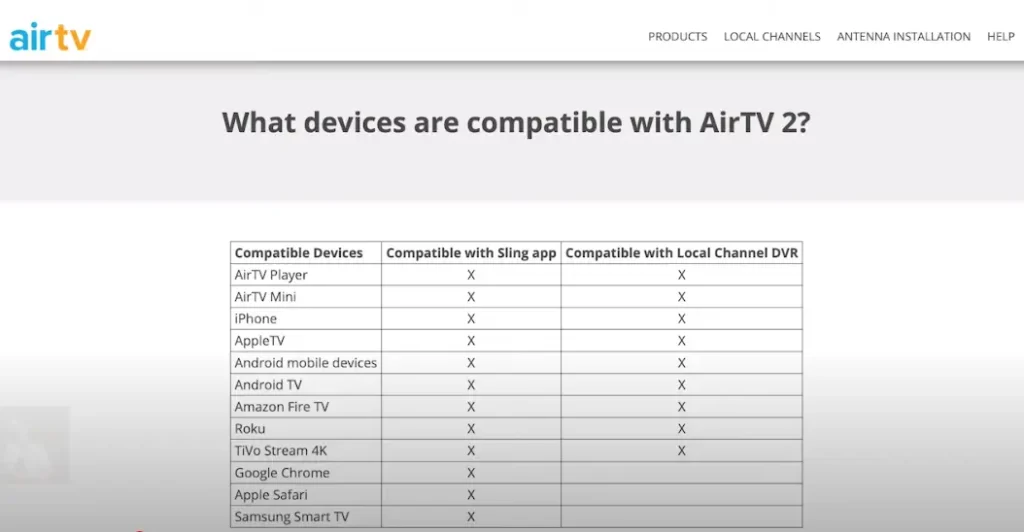
What’s even better is that you can use the AirTV 2 with a free Sling account. While Sling doesn’t manufacture AirTV devices, they frequently offer deals on them when you sign up for a paid Sling plan. You can often get an AirTV device for free when you prepay for a month or two of Sling.
AirTV 2 Specs:
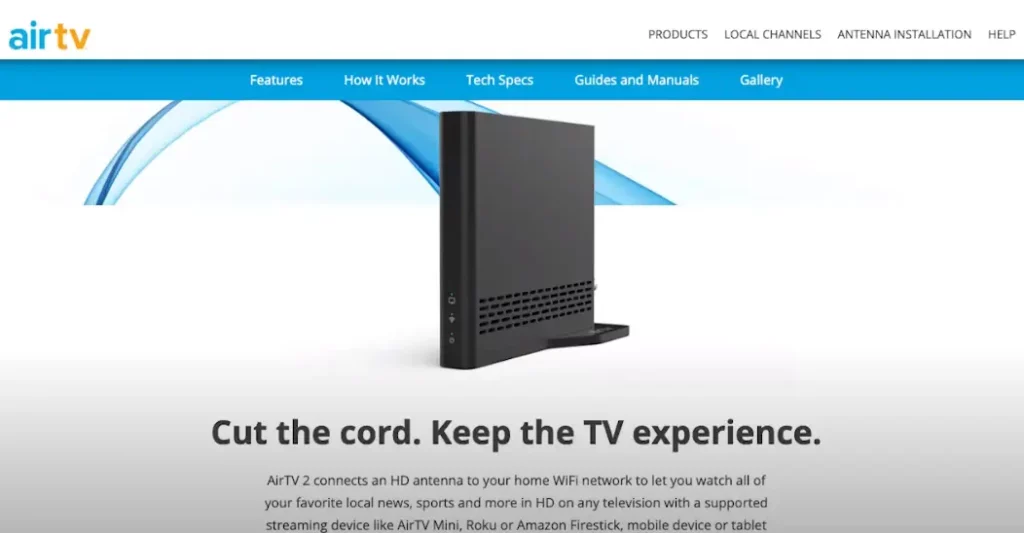
The AirTV 2 device boasts the following specifications:
- 512 megabytes of memory
- USB 2.0 Port
- Ethernet port
- Coaxial input for antenna cable
- AC power adapter
- Dimensions: 7 x 2 x 4 inches
- Weight: 2 pounds

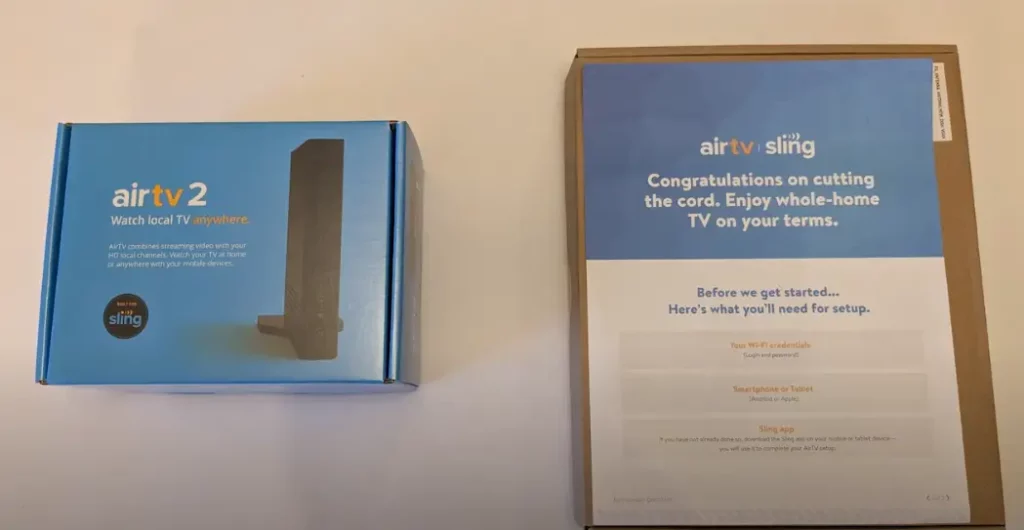
How to Set Up AirTV 2:
Setting up the AirTV 2 is a straightforward process. Here are the steps:
- Set up your antenna in the best location to receive the broadcast signal.
- Connect the coaxial cable from the antenna to the back of the AirTV 2.
- Connect the AirTV 2 to the internet via Ethernet or Wi-Fi.
- Use the Sling app on a smartphone or tablet to complete the setup.
- Follow the on-screen instructions, including selecting the type of antenna you’re using and entering your ZIP code.
- Ensure that your AirTV 2, mobile device or tablet, and streaming device are all connected to the same network.
- Scan for channels.
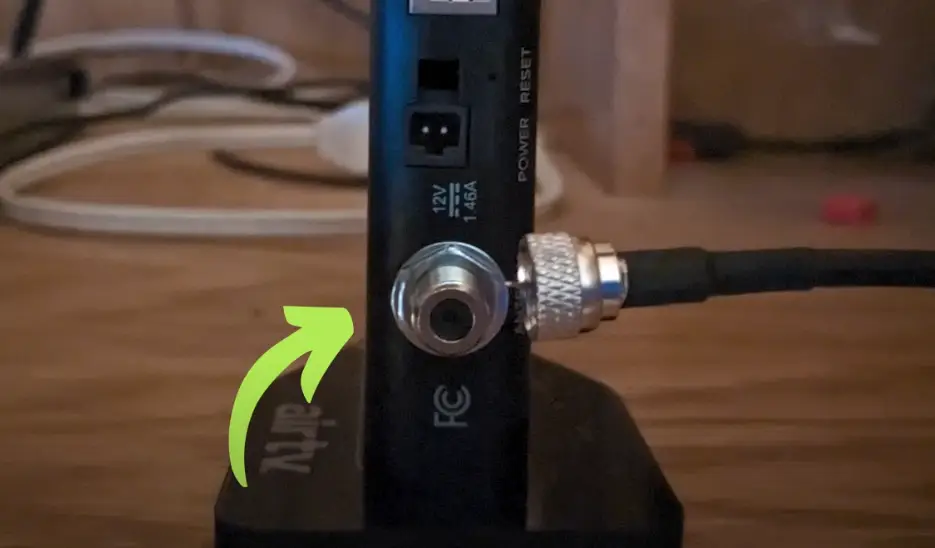
Once the scan is complete, you’ll see your local channels in the Sling channel guide. You can access these channels through the Sling app on various devices.

Conclusion:
The AirTV 2 is a smart solution for integrating your local channels into your streaming experience, simplifying the way you access your favorite shows and content. Whether you’re using an over-the-air antenna or taking advantage of Sling’s deals, the AirTV 2 offers a convenient way to watch local channels on your preferred streaming devices. So, say goodbye to the hassle of switching inputs and enjoy all your channels in one place. If you’ve used the AirTV 2 with Sling, share your thoughts in the comments below.